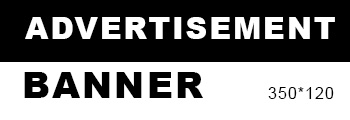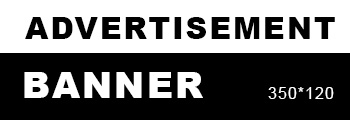In today's digital age, PDFs have become an integral part of our professional and personal lives. However, there are instances when we need to print a mirrored PDF, whether it's for creating iron-on transfers, reverse images for artistic purposes, or any other specific requirements. In this comprehensive guide, we will explore various methods and tools to help you effortlessly print mirrored PDFs, ensuring your desired outcome with precision and ease.
- Understanding the Concept of Mirrored PDFs:
Before diving into the printing process, it's crucial to grasp the concept of mirrored PDFs. A mirrored PDF is essentially a reversed version of the original document, where all the text, images, and graphics appear as a mirror image. This is particularly useful when printing designs that need to be transferred onto surfaces or fabrics. - Utilizing Professional PDF Editing Software:
To print a mirrored PDF, you'll need a reliable PDF editing software that offers advanced features. Adobe Acrobat Pro is a popular choice, providing comprehensive tools to manipulate and customize PDFs. Follow these steps:
a. Open the PDF in Adobe Acrobat Pro.
b. Go to the "Tools" tab and select "Print Production."
c. Choose "Flattener Preview" and check the "Convert All Text to Outlines" option.
d. Click on "OK" and save the changes.
e. Now, go to the "Print" option and select your printer.
f. In the printer settings, look for the "Mirror Image" or "Flip Horizontal" option and enable it.
g. Finally, click on "Print" to obtain the mirrored PDF.
- Online Tools for Mirroring PDFs:
If you don't have access to professional PDF editing software, several online tools can help you achieve the desired result. These tools are user-friendly and require no installation. Follow these steps:
a. Search for a reliable online PDF editor such as Smallpdf or PDF24.
b. Upload your PDF file to the chosen tool's website.
c. Look for the "Rotate" or "Flip" option and select the "Horizontal" or "Mirror" setting.
d. Apply the changes and download the mirrored PDF to your device.
- Printing Mirrored PDFs Using Printer Settings:
Some printers offer built-in options to print mirrored PDFs directly from the device. Follow these steps:
a. Open the PDF file on your computer.
b. Go to the "Print" option and select your printer.
c. In the printer settings, navigate to the "Advanced" or "Layout" tab.
d. Look for the "Mirror Image" or "Flip Horizontal" option and enable it.
e. Adjust any other necessary settings, such as paper size and quality.
f. Click on "Print" to obtain the mirrored PDF.
- Troubleshooting Common Issues:
Printing mirrored PDFs may sometimes encounter challenges. Here are some common issues and their solutions:
a. Inverted Text: If the text appears inverted after printing, try adjusting the printer settings to ensure the correct orientation.
b. Incorrect Scaling: If the mirrored PDF is not scaled correctly, double-check the printer settings and adjust the paper size accordingly.
c. Quality Issues: If the printed mirrored PDF lacks clarity or resolution, consider using high-quality paper and adjusting the printer settings for optimal results.
Conclusion:
Printing mirrored PDFs can be a valuable skill, enabling you to explore various creative and practical applications. Whether you're an artist, designer, or simply need to transfer images onto different surfaces, mastering the art of printing mirrored PDFs will undoubtedly enhance your capabilities. By following the methods and tools outlined in this comprehensive guide, you can effortlessly achieve professional-quality mirrored PDF prints, opening up a world of possibilities.