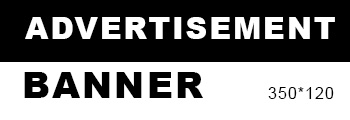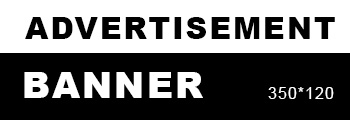In today's digital age, the ability to produce high-quality color prints is essential for both personal and professional projects. Whether you're printing photographs, marketing materials, or important documents, ensuring that your printer is set up correctly to print in color can significantly impact the final output. This article will explore the various factors that influence color printing and provide practical steps to ensure your printer consistently delivers vibrant, accurate colors.
Understanding Your Printer's Capabilities
Before diving into the specifics of color printing, it's crucial to understand the type of printer you are using. Printers generally fall into two categories: inkjet and laser.
- Inkjet Printers: These printers use liquid ink cartridges, which can produce a wide range of colors and are ideal for printing high-quality images and photographs. They typically use a combination of cyan, magenta, yellow, and black (CMYK) inks to create a full spectrum of colors.
- Laser Printers: These printers use toner cartridges and are known for their speed and efficiency. While they can produce high-quality color prints, they may not match the vibrancy of inkjet prints, especially for photographic images.
Understanding the capabilities and limitations of your printer is the first step in ensuring it prints in color effectively.
Step 1: Check Printer Settings
One of the most common reasons for printers not producing color prints is incorrect settings. Here’s how to check and adjust them:
- Access Printer Preferences: Go to your computer's control panel or settings menu and locate the Devices and Printers section. Right-click on your printer and select Printing Preferences.
- Select Color Options: In the printing preferences window, look for an option related to color settings. Ensure that Color is selected instead of Grayscale or Black and White.
- Quality Settings: Adjust the print quality settings to Best or High Quality to ensure that the printer uses the full range of colors available.
Step 2: Update Printer Drivers
Outdated or incorrect printer drivers can lead to printing issues, including problems with color output. To ensure your printer is functioning optimally:
- Visit the Manufacturer's Website: Go to the official website of your printer's manufacturer. Look for the Support or Downloads section.
- Download the Latest Drivers: Find the correct drivers for your printer model and operating system. Download and install them to ensure compatibility and access to the latest features.
- Restart Your Printer: After updating the drivers, restart your printer to apply the changes.
Step 3: Check Ink or Toner Levels
Low ink or toner levels can significantly affect print quality. To ensure your printer is producing color prints:
- Monitor Ink Levels: Most printers have a built-in feature that allows you to check ink levels. Access this through the printer's control panel or your computer's printer settings.
- Replace Cartridges as Needed: If any color cartridge is low or empty, replace it with a new one. Using genuine cartridges recommended by the manufacturer can also help maintain print quality.
Step 4: Perform Regular Maintenance
Regular maintenance is essential for keeping your printer in good working condition. Here are some maintenance tips:
- Clean Print Heads: Clogged print heads can lead to poor color output. Most printers have a built-in cleaning function accessible through the printer settings. Run this cleaning cycle periodically.
- Align Print Heads: Misalignment can cause color discrepancies. Use the printer's alignment tool to ensure that the print heads are correctly aligned.
- Use Quality Paper: The type of paper you use can also affect color printing. Choose high-quality, color-compatible paper for the best results.
Step 5: Test Print
After making the necessary adjustments, it's time to test your printer:
- Print a Test Page: Most printers have an option to print a test page. This page typically includes a range of colors and patterns to help you assess the quality of your prints.
- Evaluate the Output: Check the test print for color accuracy, vibrancy, and any streaks or smudges. If the print does not meet your expectations, revisit the previous steps to troubleshoot further.
Conclusion
Ensuring that your printer is printing in color involves a combination of proper settings, regular maintenance, and understanding your printer's capabilities. By following the steps outlined in this guide, you can achieve vibrant, high-quality prints that meet your needs. Whether you're printing for personal use or professional projects, taking the time to optimize your printer will pay off in the quality of your final output. Remember, a well-maintained printer is the key to unlocking the full potential of your color printing endeavors.