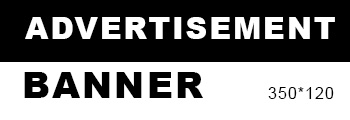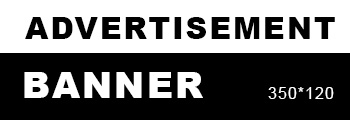In today’s digital age, the ability to print in color is essential for both personal and professional projects. Whether you’re preparing vibrant marketing materials, printing family photos, or creating eye-catching presentations, understanding how to change your printer settings to enable color printing is crucial. This guide will walk you through the steps to ensure your printer produces stunning color outputs, while also addressing common issues and best practices.
Understanding Your Printer's Capabilities
Before diving into the settings, it’s important to recognize that not all printers are created equal. Printers can be broadly categorized into two types: inkjet and laser.
- Inkjet Printers: These printers use liquid ink and are typically better suited for color printing, offering a wider range of colors and gradients. They are ideal for printing photos and graphics.
- Laser Printers: While laser printers are generally faster and more cost-effective for text documents, many modern laser printers also support color printing. However, the color quality may not match that of inkjet printers.
Step-by-Step Guide to Change Printer Settings for Color Printing
Step 1: Check Printer Compatibility
Before making any changes, ensure that your printer is capable of color printing. You can usually find this information in the printer’s manual or on the manufacturer’s website. If your printer is an older model, it may only support monochrome printing.
Step 2: Install the Correct Drivers
Having the correct drivers installed is crucial for your printer to function properly. Visit the manufacturer’s website to download the latest drivers for your specific printer model. This ensures that you have access to all the features, including color printing.
Step 3: Access Printer Settings
- Windows Users:
- Open the Control Panel and navigate to Devices and Printers.
- Right-click on your printer and select Printing Preferences.
- Mac Users:
- Open System Preferences and select Printers & Scanners.
- Click on your printer and then select Options & Supplies.
Step 4: Change Color Settings
In the printing preferences window, look for the Color or Quality tab. Here, you will typically find options such as:
- Print in Color: Ensure this option is selected. If it’s set to “Print in Grayscale” or “Black and White,” change it to “Color.”
- Quality Settings: Adjust the quality settings based on your needs. Higher quality settings will use more ink but will produce better results.
Step 5: Test Your Settings
After making the changes, it’s wise to print a test page. This can usually be done from the printer settings menu. Look for an option that says “Print Test Page” or “Print Sample.” This will help you confirm that your printer is now set to print in color.
Troubleshooting Common Issues
Even after changing the settings, you may encounter issues with color printing. Here are some common problems and their solutions:
- Inconsistent Color Output: If colors appear faded or inconsistent, check your ink levels. Low ink can lead to poor color quality. Replace any low or empty cartridges.
- Color Misalignment: If the colors are misaligned, run the printer’s alignment tool. This can usually be found in the printer maintenance section of the settings.
- Software Conflicts: Sometimes, the software you are using to print may override your printer settings. Ensure that the application’s print settings are also set to color.
Best Practices for Color Printing
- Use High-Quality Paper: The type of paper you use can significantly affect print quality. For best results, use paper specifically designed for color printing.
- Regular Maintenance: Regularly clean your printer’s print heads and perform maintenance checks to ensure optimal performance.
- Color Calibration: For professional printing, consider calibrating your printer to ensure that the colors you see on your screen match the printed output.
- Update Software Regularly: Keep your printer drivers and software up to date to avoid compatibility issues and to access the latest features.
Conclusion
Changing your printer settings to enable color printing is a straightforward process that can significantly enhance the quality of your printed materials. By understanding your printer’s capabilities, following the correct steps, and troubleshooting common issues, you can unlock the full potential of your printer. Whether for personal use or professional projects, mastering color printing will ensure that your documents stand out with vibrant and accurate colors.