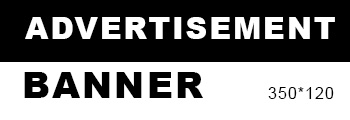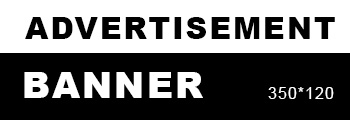In the world of graphic design and printing, color accuracy is paramount. Whether you are a seasoned designer or a novice, understanding how to convert colors to the CMYK color model is essential for achieving the best results in print media. This article delves into the intricacies of color conversion, the significance of the CMYK model, and practical steps to ensure your designs translate beautifully from screen to print.
Understanding Color Models: RGB vs. CMYK
Before diving into the conversion process, it's crucial to grasp the difference between RGB (Red, Green, Blue) and CMYK (Cyan, Magenta, Yellow, Black) color models. RGB is an additive color model primarily used for digital displays, where colors are created by combining light. In contrast, CMYK is a subtractive color model used in color printing, where colors are produced by subtracting varying percentages of light absorbed by inks.
The transition from RGB to CMYK is not merely a technical step; it involves a fundamental shift in how colors are perceived and produced. RGB colors can often appear more vibrant on screens than they do in print, which is why understanding the conversion process is vital for maintaining color fidelity.
Why Convert to CMYK?
- Print Accuracy: Converting to CMYK ensures that the colors you see on your screen closely match what will be printed. This is particularly important for branding materials, marketing collateral, and any project where color consistency is critical.
- Color Gamut Limitations: The RGB color gamut is broader than that of CMYK. Some colors that appear on your screen may not be reproducible in print. By converting to CMYK, you can identify and adjust these colors before printing.
- Professional Standards: Most printing companies require files in CMYK format. Understanding how to convert your designs ensures compliance with industry standards and avoids potential delays in production.
Steps to Convert to CMYK
- Use Professional Design Software
The first step in converting your colors to CMYK is to use professional design software such as Adobe Photoshop, Illustrator, or InDesign. These programs offer robust tools for color management and conversion.
- Set Your Document Color Mode
When creating a new document, set the color mode to CMYK. In Adobe Photoshop, for instance, you can do this by selecting File > New and then choosing CMYK Color from the color mode options. This ensures that all colors you select will be in the CMYK spectrum from the outset.
- Convert Existing RGB Files
If you are working with an existing RGB file, you can convert it to CMYK by navigating to Image > Mode > CMYK Color in Photoshop. In Illustrator, go to File > Document Color Mode and select CMYK Color. This conversion will adjust the color values to fit the CMYK model.
- Use Color Profiles
To achieve the best results, utilize ICC (International Color Consortium) profiles that correspond to your specific printing process. These profiles help manage color consistency across different devices and media. You can assign or convert profiles in Photoshop by going to Edit > Assign Profile or Convert to Profile.
- Adjust Colors Manually
After conversion, review your colors. Some RGB colors may shift significantly when converted to CMYK. Use the color picker to adjust these colors manually, ensuring they meet your design expectations. It’s advisable to compare the colors on-screen with printed samples to make necessary adjustments.
- Soft Proofing
Soft proofing is a technique that allows you to simulate how your design will look when printed. In Photoshop, you can enable soft proofing by selecting View > Proof Setup > Working CMYK. This feature helps you visualize color shifts and make adjustments before finalizing your design.
Final Checks Before Printing
Before sending your design to print, conduct a final review:
- Check for Color Consistency: Ensure that all elements of your design are consistent in color.
- Review Text and Graphics: Make sure that text is legible and graphics are sharp, as these can also be affected by color conversion.
- Export Correctly: When exporting your file, choose the appropriate format (usually PDF or TIFF) and ensure that the color settings are set to CMYK.
Conclusion
Converting to CMYK is a critical skill for anyone involved in graphic design and printing. By understanding the nuances of color models and following the outlined steps, you can ensure that your designs maintain their integrity and vibrancy in print. Mastering this process not only enhances your professional capabilities but also elevates the quality of your printed materials, ensuring they resonate with your audience as intended.